How To Delete Iphone Backup
How to View and Delete Old iPhone Backups in iCloud
The latest generation of iPhones that Apple sells today comes with a whopping 512GB of maximum internal storage, yet the company only gives you a paltry 5GB of iCloud storage for free, even if you buy the most expensive iPhone available today. 5GB of iCloud storage online barely covers anything and is sadly way too little storage to back up the contents of the entire iPhone online. Even if you try to backup your iPhone to iCloud, you will quickly receive a warning telling you that you're running out of storage on your iCloud account. When this happens, you must upgrade to a paid iCloud plan that gives you additional storage space.
If you've tried to back up your iPhone or iPad to iCloud and have received this warning, fret not. We're going to explain in detail how to view and delete old iPhone backups taking up space in iCloud.
When to Delete Old iCloud Backups?
Having a backup of your iPhone is very important because all your precious digital data is stored on it. If you happen to lose your iPhone or it breaks, all your data is bound to be lost and most likely irrecoverable. So you must always maintain a recent backup of your iPhone and iPad at all times. The recommended way to backup your iPhone or iPad is to backup to iCloud Storage.
However, Apple only gives you very little iCloud Storage for Free, and you must subscribe to a monthly/yearly paid plan to get additional iCloud storage. If you aren't ready to upgrade to a paid iCloud storage plan, you can instead switch to backing up your iPhone or iPad via iTunes. By backing up your iPhone or iPad via iTunes, you maintain a local backup of your iOS device and your iCloud account storage is left to be used for something else.
So make sure that you are backing up your iPhone or iPad via iTunes before you proceed with deleting iCloud backups of iOS devices.
How to View & Delete iCloud Backups of iPhone or iPad
- Launch the Settings app on your iPhone or iPad.
- Tap on your Name/Apple ID at the top.
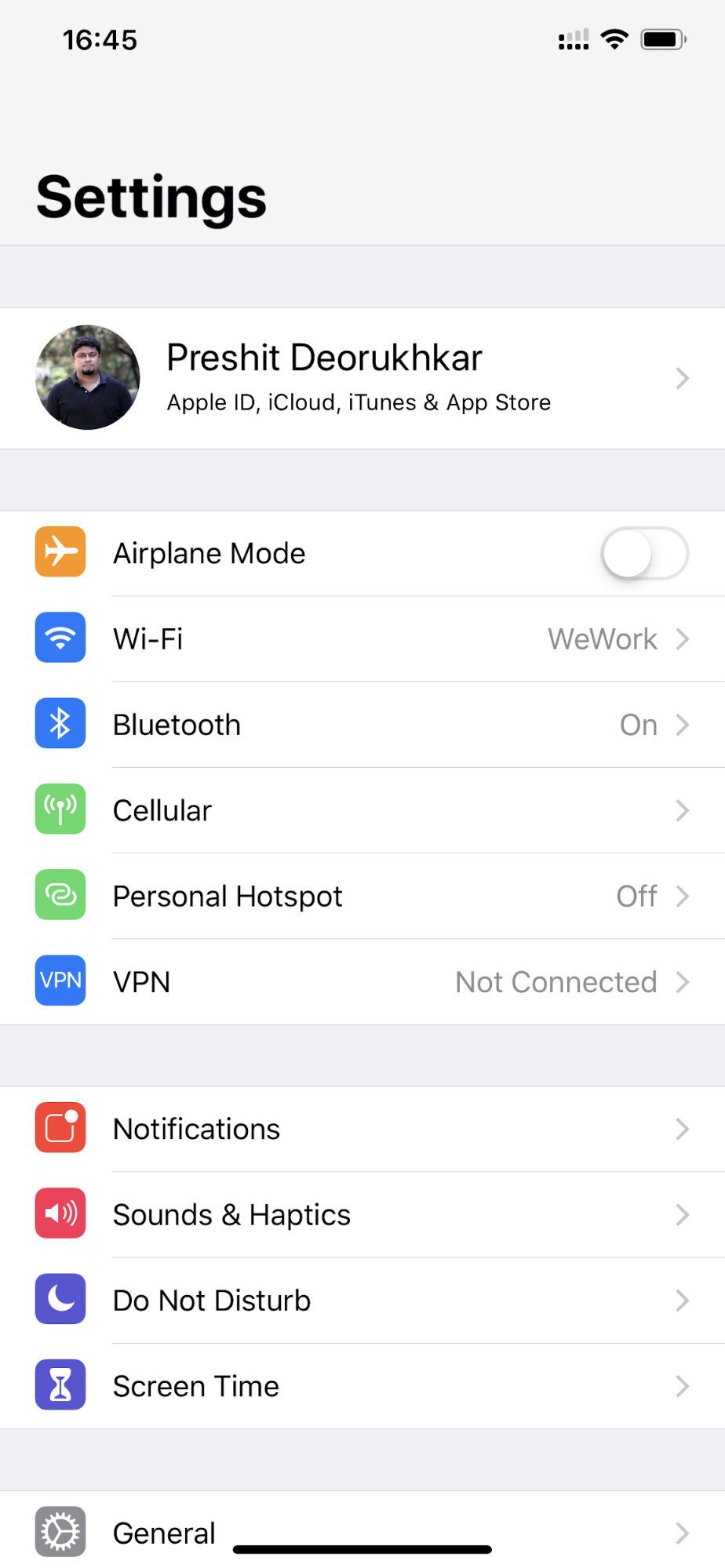
- Tap on iCloud.
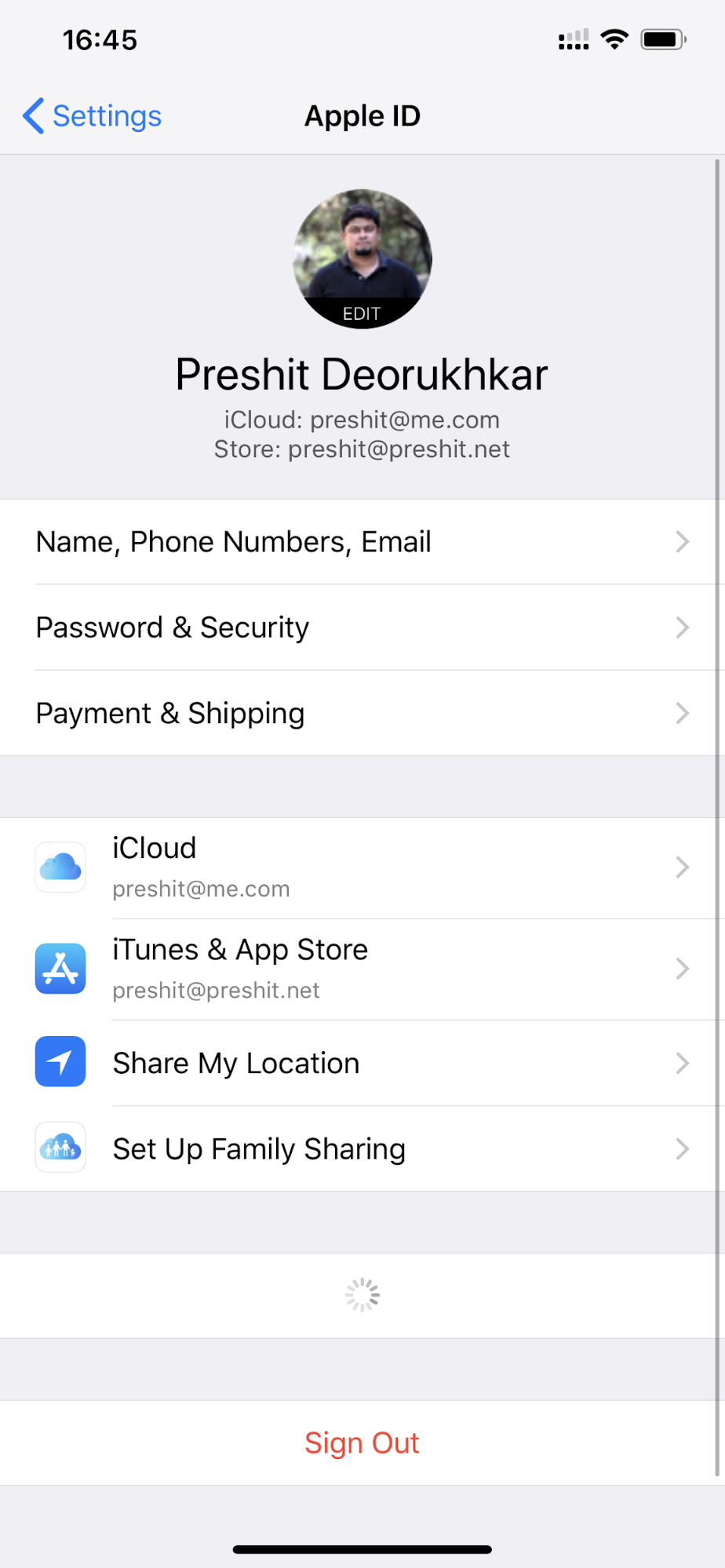
- Here, you can view how much backup data is taking up space on your iCloud account.

- To delete old iCloud backups, tap on the Manage Storage option.

- Then, tap on Backups.

- You will see a list of all devices that are set up to be backed up to iCloud. Tap on the device whose backups you want to delete.
- Tap on Delete Backup.
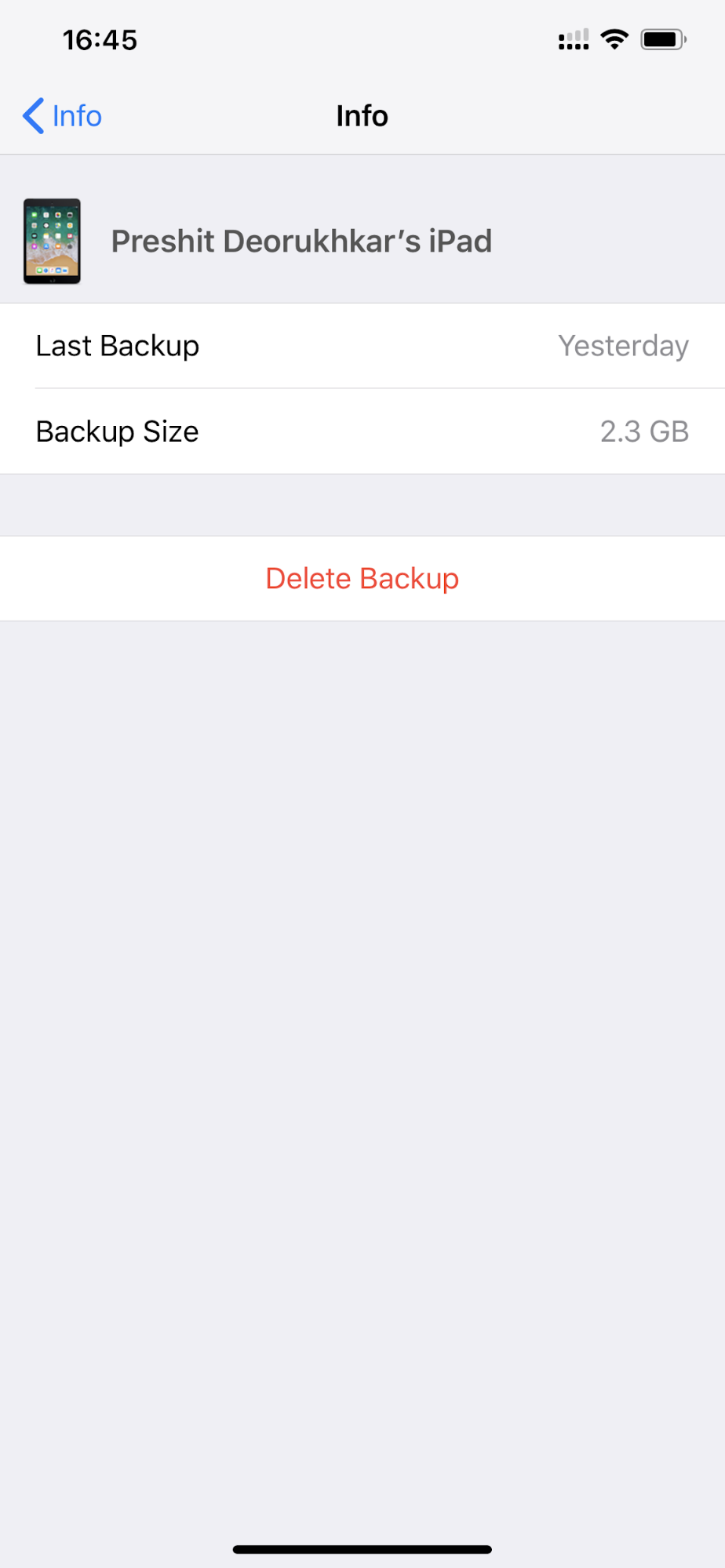
- At the bottom of the screen, read the warning and then tap on Turn Off & Delete.
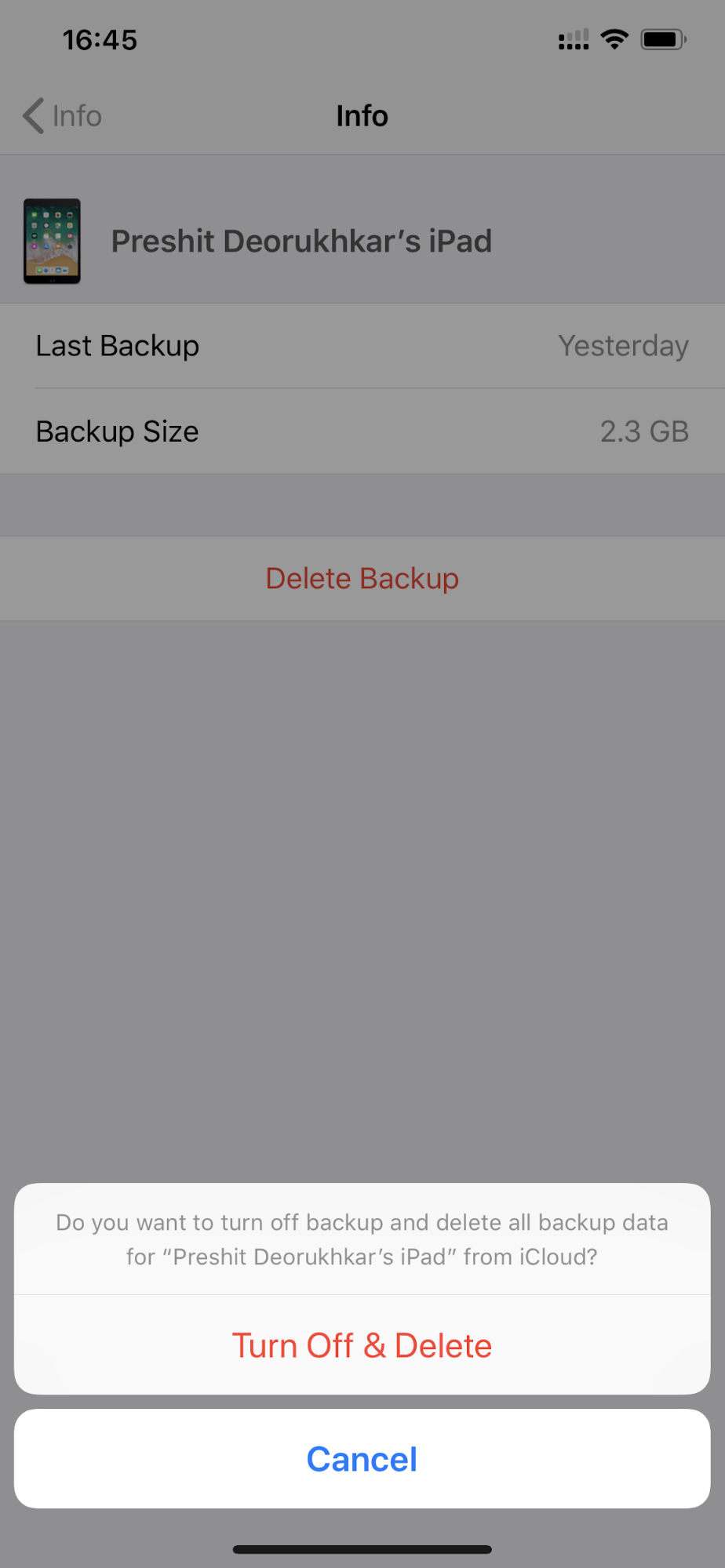
That's it. You've deleted your old iPhone backups in iCloud and also managed to clear up wasted space in the iCloud account.
How To Delete Iphone Backup
Source: https://readdle.com/view-delete-old-backups-icloud-tutorial
Posted by: scalfhiching.blogspot.com

0 Response to "How To Delete Iphone Backup"
Post a Comment